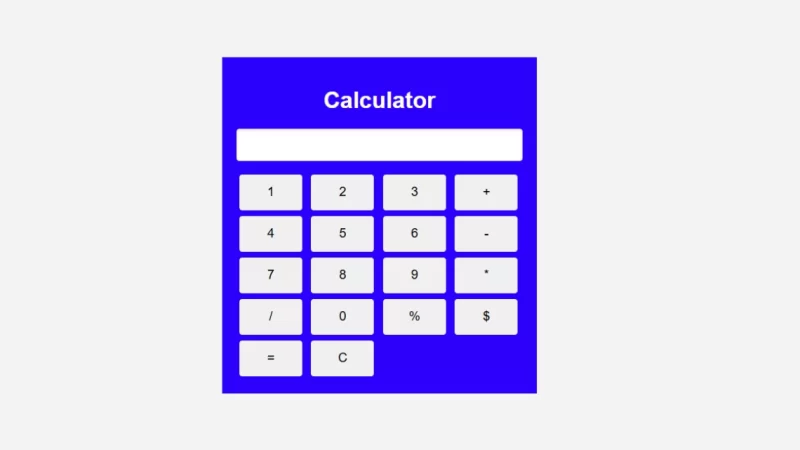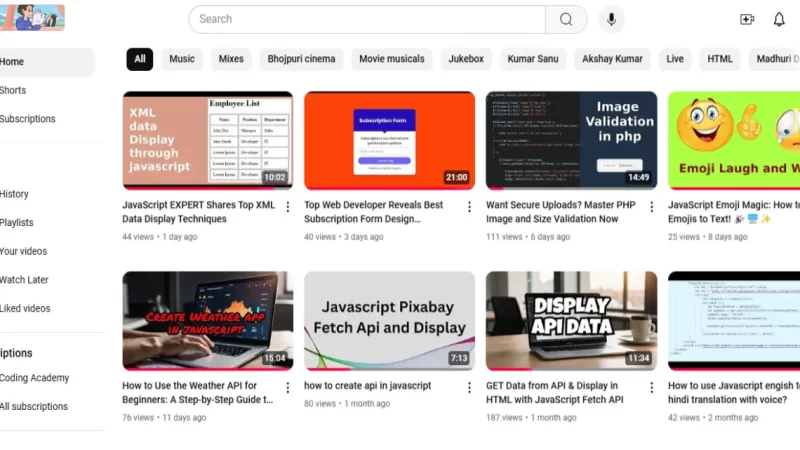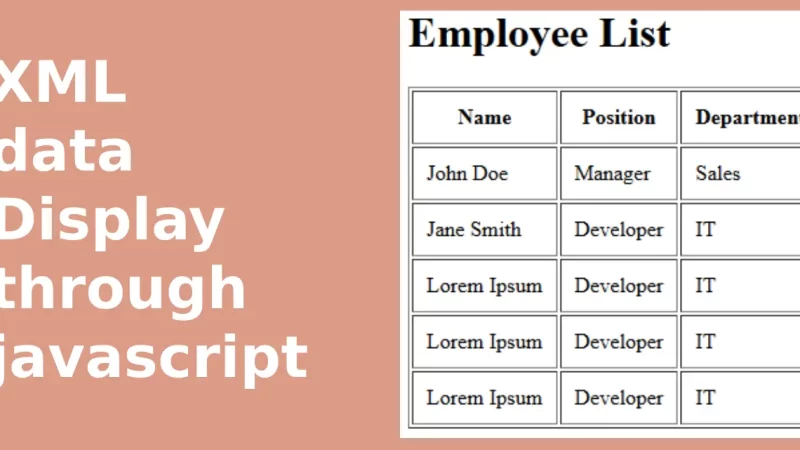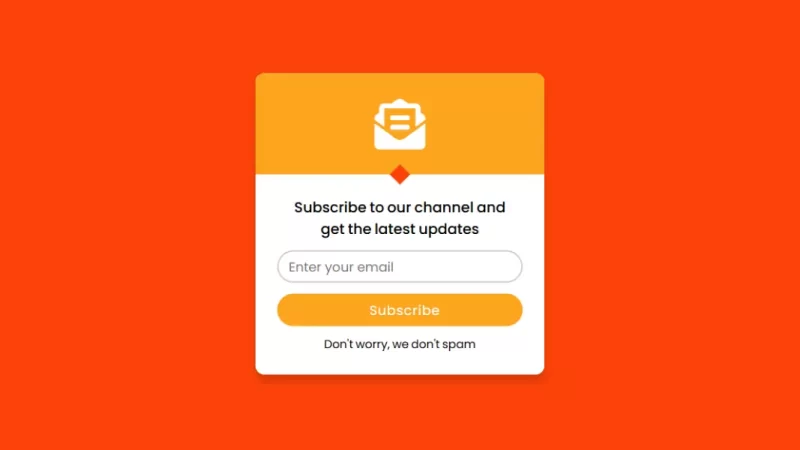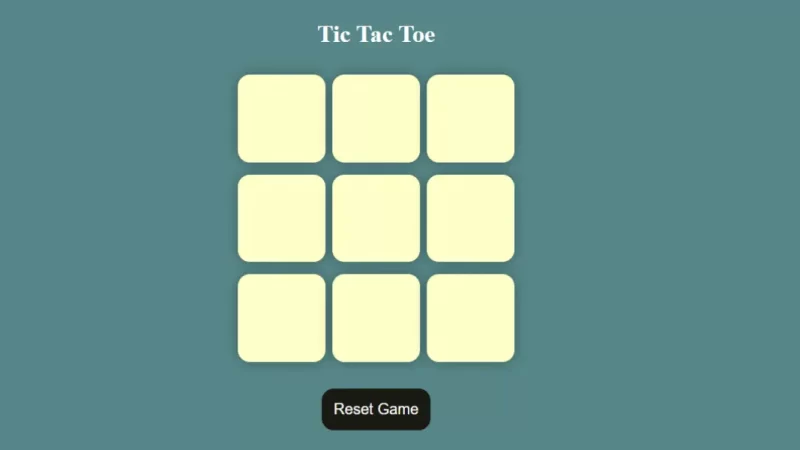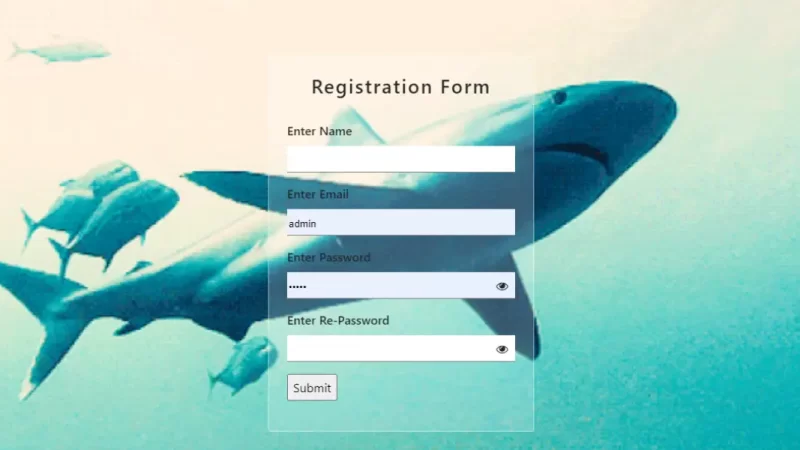Building a Dynamic Image Preview with HTML, CSS, and JavaScript
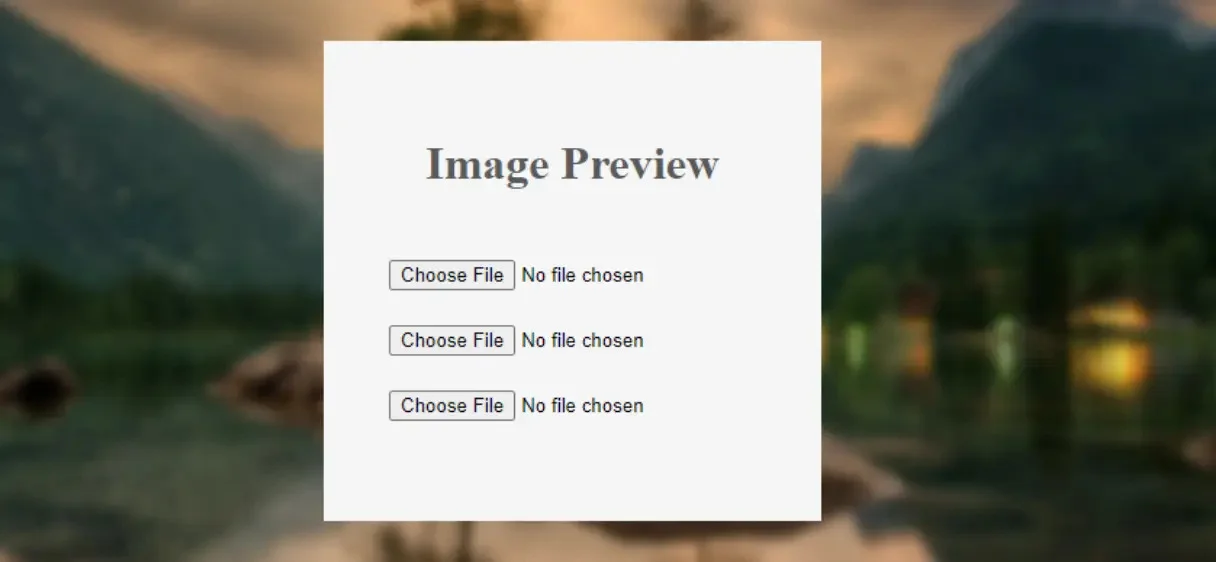
We are going to create a simple image upload form where users can select multiple images from their device, and once selected, the images will be dynamically previewed before uploading. This is a great way to improve the user experience, as people can see the exact image they are uploading, ensuring accuracy and preventing errors.
In this guide, we will cover:
- How to structure the HTML for multiple image inputs.
- How to style the preview boxes using CSS.
- Implementing the dynamic preview functionality using JavaScript.
By the end of this post, you will have a better understanding of how to create a beautiful and functional image preview feature for any web project.
Step 1: HTML STRUCTURE
We start by creating a basic structure using HTML. We will include a form with several input fields for selecting images. Each input will be wrapped inside a container, and we’ll leave room for a preview of each image.
<div class="first-div">
<h1 style="text-align: center;color:#5a5a5a;margin-bottom: 48px;">Image Preview</h1>
<div class="file-input-container">
<input type="file" class="fileInput" accept="image/*">
<div class="image-preview imagePreview"></div>
</div>
<br>
<div class="file-input-container">
<input type="file" class="fileInput" accept="image/*">
<div class="image-preview imagePreview"></div>
</div>
<br>
<div class="file-input-container">
<input type="file" class="fileInput" accept="image/*">
<div class="image-preview imagePreview"></div>
</div>
</div>
Step 2: CSS for image preview
Next, we’ll style the image input field and preview box. The goal is to create a visually appealing design that also enhances user interaction.
body::before {
content: "";
position: fixed;
top: 0;
left: 0;
width: 100%;
height: 100%;
background: url("images/nature-3082832_1280.jpg");
background-size: cover;
background-position: center;
filter: blur(4px);
z-index: -1;
}
.first-div {
position: absolute;
top: 25%;
left: 38%;
background-color: whitesmoke;
padding: 45px;
}
input[type="file"] {
width: 100%;
height: 45px;
}
.file-input-container {
position: relative;
display: inline-block;
}
.image-preview {
display: none;
position: absolute;
top: 100%;
left: 0;
width: 200px;
height: auto;
border: 1px solid #ccc;
background-color: #fff;
z-index: 10;
}
.file-input-container:hover .image-preview {
display: block;
}
Explanation:
- The
body::beforepseudo-element is used to add a blurred background image, creating a modern look. - The
.first-divis the main container for our inputs, with absolute positioning for centering and a clean design. - The
.image-previewclass initially hides the preview box. It becomes visible when the user hovers over the file input container.
Step 3: Implementing Javascript for Image Preview
Now comes the most important part: dynamically displaying the image preview. We will use JavaScript to handle image selection and rendering in the preview box.
document.querySelectorAll('.fileInput').forEach((input, index) => {
input.addEventListener('change', function(event) {
const file = event.target.files[0];
if (file) {
const reader = new FileReader();
reader.onload = function(e) {
const imagePreview = document.querySelectorAll('.imagePreview')[index];
imagePreview.style.backgroundImage = `url(${e.target.result})`;
imagePreview.style.backgroundSize = 'cover';
imagePreview.style.backgroundPosition = 'center';
imagePreview.style.width = '200px';
imagePreview.style.height = '200px';
};
reader.readAsDataURL(file);
}
});
});
Explanation:
- We use
document.querySelectorAllto target all the file inputs on the page. - For each input, we listen to the
changeevent, which triggers when a file is selected. - The
FileReaderobject reads the image file and converts it into a data URL that can be used as thebackground-imagefor the preview box. - The preview is styled to fit within the specified dimensions and centered within the container.
Conclusion
This dynamic image preview feature can significantly enhance the user experience of your web application. It’s easy to implement and provides instant feedback to users, which can help them ensure they’ve selected the correct images. By combining HTML, CSS, and JavaScript, we’ve created a visually appealing, functional component that can be adapted for a variety of web projects.
Feel free to customize the design and behavior to suit your needs. Whether it’s adding more styling, improving responsiveness, or enabling multiple file previews, this setup provides a great foundation for any image upload feature.
Download Source Code
Send download link to: