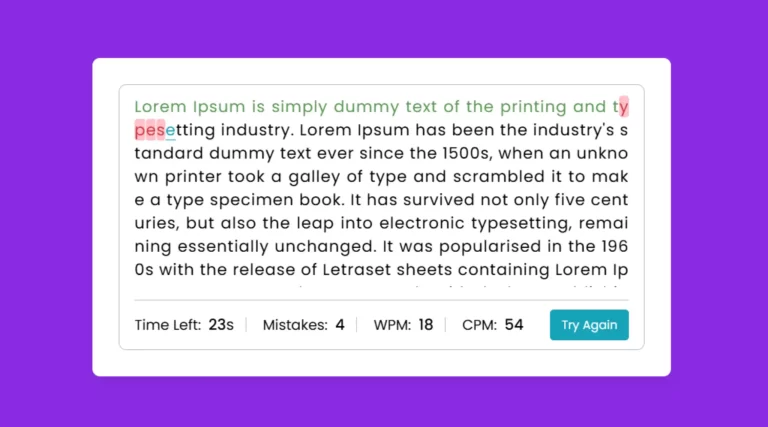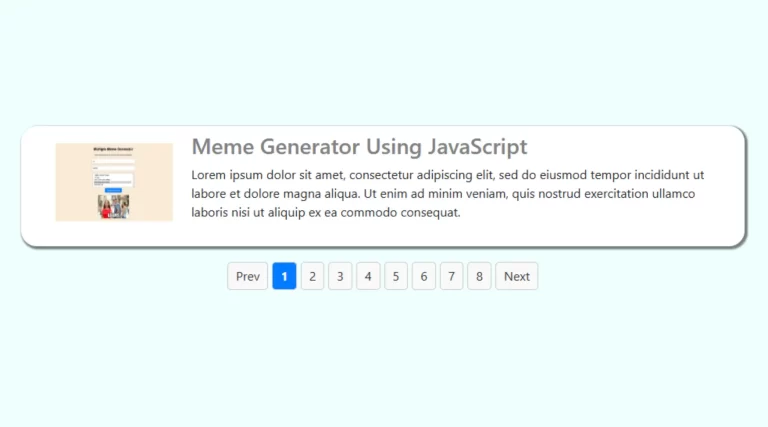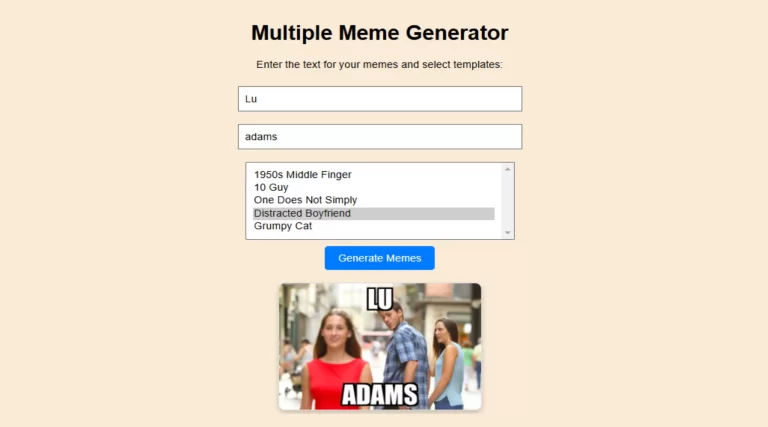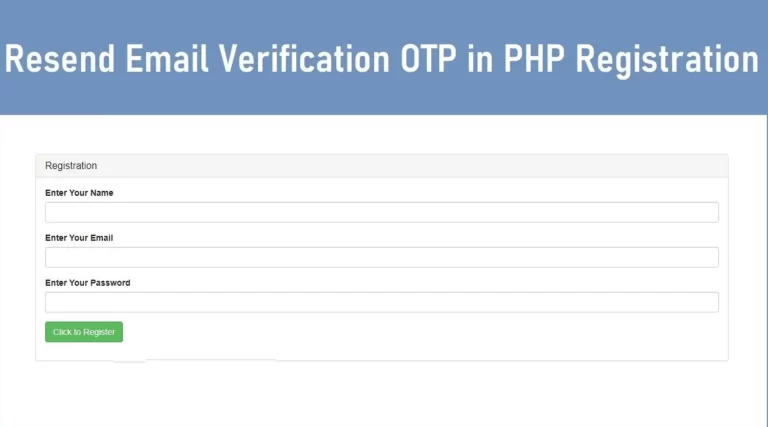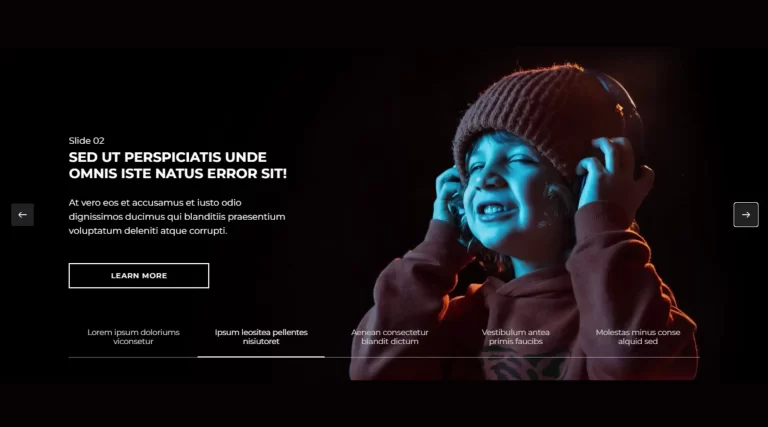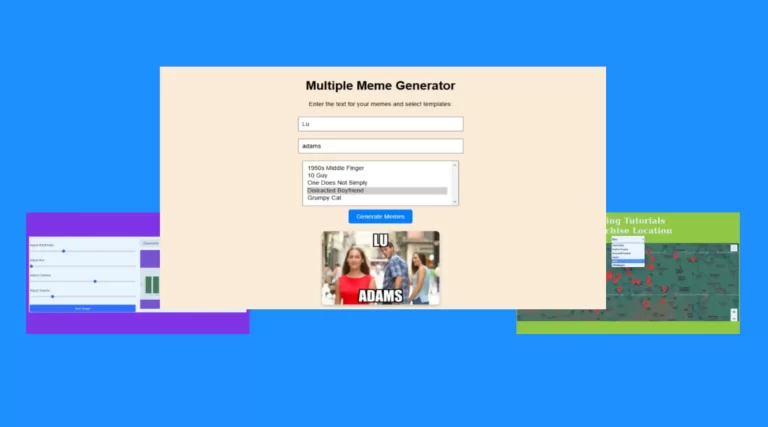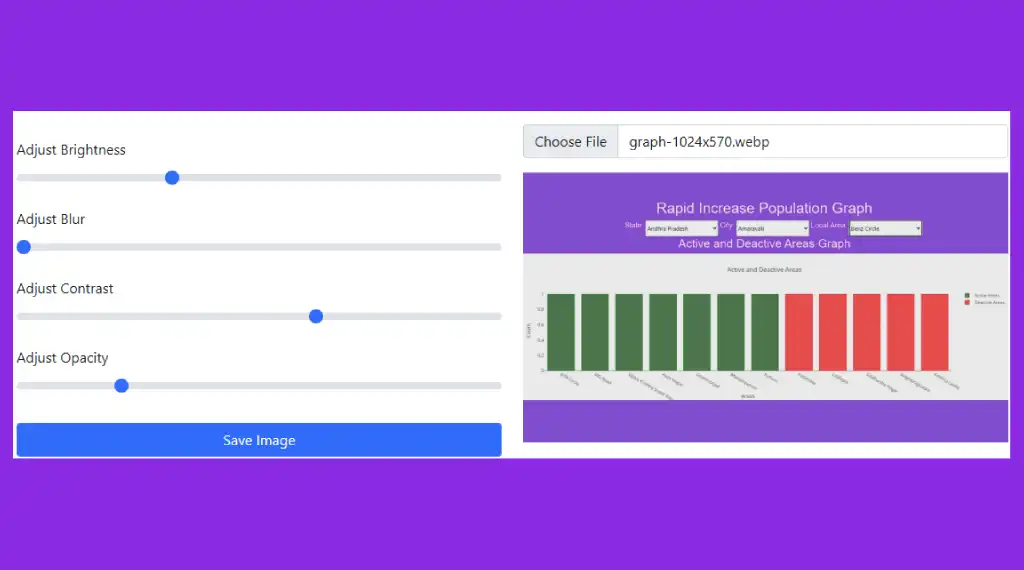
Photoshop is a leading tool in the world of design, appreciated by professionals and enthusiasts alike. However, integrating Photoshop design in JavaScript with Photoshop-like functionalities into web applications using JavaScript has become a game-changer. This article explores how to bring Photoshop design features such as brightness, blur, contrast and opacity adjustments into web projects, enhancing the user experience and expanding creative horizons.
Why combine Photoshop design with JavaScript?
The combination of Photoshop designs and the dynamic features of JavaScript allows developers to create interactive, browser-based applications. Here are a few benefits:
- Accessibility: Users can convert photos directly in their browser, removing the need for specially designed software.
- Interactivity: JavaScript improves user interaction through real-time image editing.
- Customization: Developers can modify the functionality to meet specific work requirements.
- Cross-Platform: Browser-based tools work on all devices and operating systems.
Key Features of Photoshop Design in JavaScript
- Brightness Adjustment Users can create the desired lighting effect on a photo by adjusting the brightness. The brightness level can be changed dynamically in real time with the
filterproperty of JavaScript.
imagePreview.style.filter = `brightness(${brightnessValue})`;
2. Blur Effect The blur effect gives images less focus and is often used to highlight specific features or for creative purposes. This can be easily implemented using the filter property of JavaScript:
imagePreview.style.filter = `blur(${blurValue}px)`;
3. Contrast Control The blur effect gives images less focus and is often used to highlight specific features or for creative purposes. This can be easily realized with the filter property of JavaScript:
imagePreview.style.filter = `contrast(${contrastValue})`;
4. Opacity Adjustments The level of transparency can be changed to properly merge images or create a background:
imagePreview.style.filter = `blur(${blurValue}px)`;
Building a Web-Based Photoshop Tool Step by Step
To add Photoshop-style image editing features to your web application, follow these instructions.
Step 1: Create HTML Structure
<!doctype html>
<html lang="en">
<head>
<meta charset="utf-8">
<meta name="viewport" content="width=device-width, initial-scale=1">
<link href="https://cdn.jsdelivr.net/npm/bootstrap@5.0.2/dist/css/bootstrap.min.css" rel="stylesheet">
<title>Photoshop</title>
</head>
<body>
<div class="container mt-4">
<div class="row">
<div class="col-lg-6">
<div id="brightness-control" class="mt-3" style="display: none;">
<label for="brightness-range" class="form-label">Adjust Brightness</label>
<input type="range" id="brightness-range" class="form-range" min="0.1" max="2" step="0.1" value="1">
</div>
<div id="blur-control" class="mt-3" style="display: none;">
<label for="blur-range" class="form-label">Adjust Blur</label>
<input type="range" id="blur-range" class="form-range" min="0" max="10" step="0.1" value="0">
</div>
<div id="contrast-control" class="mt-3" style="display: none;">
<label for="contrast-range" class="form-label">Adjust Contrast</label>
<input type="range" id="contrast-range" class="form-range" min="0.1" max="3" step="0.1" value="1">
</div>
<div id="opacity-control" class="mt-3" style="display: none;">
<label for="opacity-range" class="form-label">Adjust Opacity</label>
<input type="range" id="opacity-range" class="form-range" min="0.1" max="3" step="0.1" value="1">
</div>
<button id="save-button" class="btn btn-primary form-control mt-4" style="display: none;">Save Image</button>
</div>
<div class="col-lg-6">
<input type="file" id="images" class="form-control mb-3" accept="image/*">
<img decoding="async" id="showimage" src="" alt="Selected Image" style="max-width: 100%; height: auto; display: none; filter: brightness(1) blur(0px) contrast(1);">
</div>
</div>
</div>
<canvas id="canvas" style="display: none;"></canvas>
<script>
const imageInput = document.getElementById("images");
const imagePreview = document.getElementById("showimage");
const brightnessRange = document.getElementById("brightness-range");
const blurRange = document.getElementById("blur-range");
const contrastRange = document.getElementById("contrast-range");
const opacityRange = document.getElementById("opacity-range");
const brightnessControl = document.getElementById("brightness-control");
const blurControl = document.getElementById("blur-control");
const contrastControl = document.getElementById("contrast-control");
const opacityControl = document.getElementById("opacity-control");
const saveButton = document.getElementById("save-button");
const canvas = document.getElementById("canvas");
const ctx = canvas.getContext("2d");
let brightnessValue = 1;
let blurValue = "0px";
let contrastValue = 1;
let opacityValue = 1;
imageInput.addEventListener("change", function (event) {
const file = event.target.files[0];
if (file) {
const reader = new FileReader();
reader.onload = function (e) {
imagePreview.src = e.target.result;
imagePreview.style.display = "block";
brightnessControl.style.display = "block";
blurControl.style.display = "block";
contrastControl.style.display = "block";
opacityControl.style.display = "block";
saveButton.style.display = "block";
};
reader.readAsDataURL(file);
}
});
brightnessRange.addEventListener("input", function () {
brightnessValue = brightnessRange.value;
updateImageFilter();
});
blurRange.addEventListener("input", function () {
blurValue = blurRange.value + "px";
updateImageFilter();
});
contrastRange.addEventListener("input", function () {
contrastValue = contrastRange.value;
updateImageFilter();
});
opacityRange.addEventListener("input", function () {
opacityValue = opacityRange.value;
updateImageFilter();
});
function updateImageFilter() {
imagePreview.style.filter = `brightness(${brightnessValue}) blur(${blurValue}) contrast(${contrastValue}) opacity(${opacityValue})`;
}
saveButton.addEventListener("click", function () {
canvas.width = imagePreview.naturalWidth;
canvas.height = imagePreview.naturalHeight;
ctx.filter = `brightness(${brightnessValue}) blur(${blurValue}) contrast(${contrastValue}) opacity(${opacityValue})`;
ctx.drawImage(imagePreview, 0, 0, canvas.width, canvas.height);
const link = document.createElement("a");
link.download = "edited-image.png";
link.href = canvas.toDataURL("image/png");
link.click();
});
</script>
<script src="https://cdn.jsdelivr.net/npm/bootstrap@5.0.2/dist/js/bootstrap.bundle.min.js"></script>
</body>
</html>
Real-Life Applications
- Online Photo Editors: Allow users to edit images directly in their browser.
- E-Commerce Platforms: Allow customers to customize product images.
- Educational Tools: Teach photo editing concepts dynamically.
- Social Media: Provide users with creative editing options for profile pictures and posts.
Conclusion
By combining Photoshop design with JavaScript, web apps are improved and users are given more creative expression capabilities. By following the steps outlined in this guide, developers can create powerful and user-friendly image editing features tailored to modern needs.