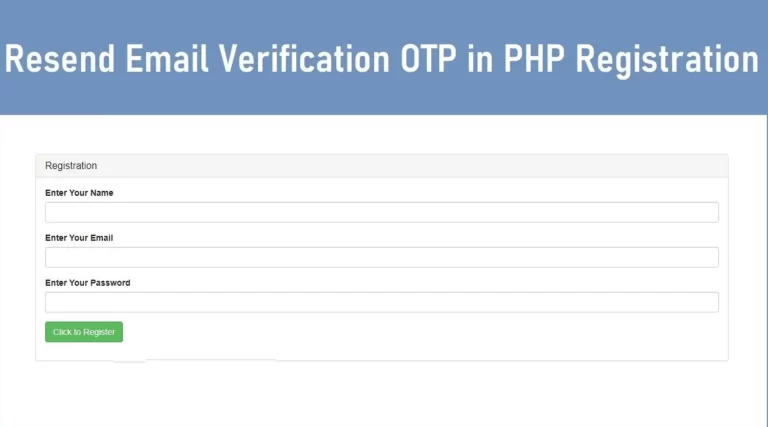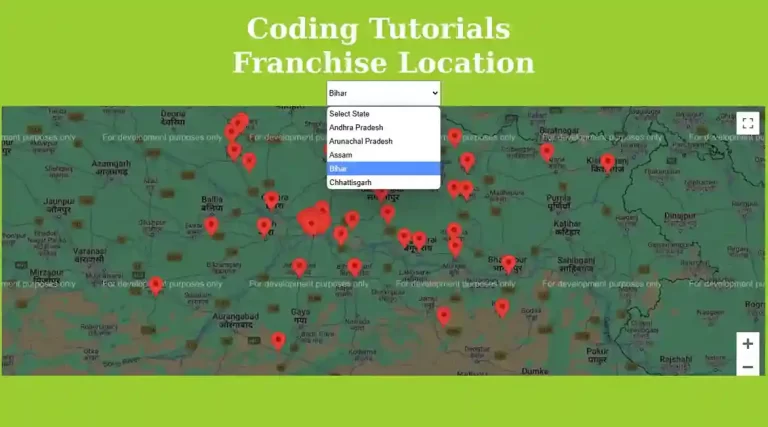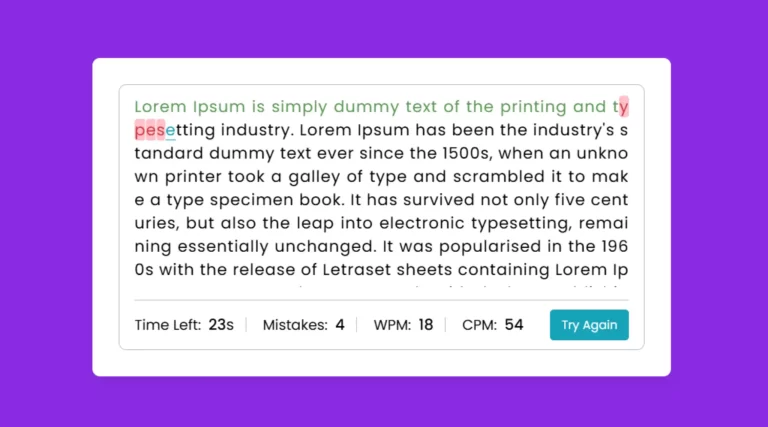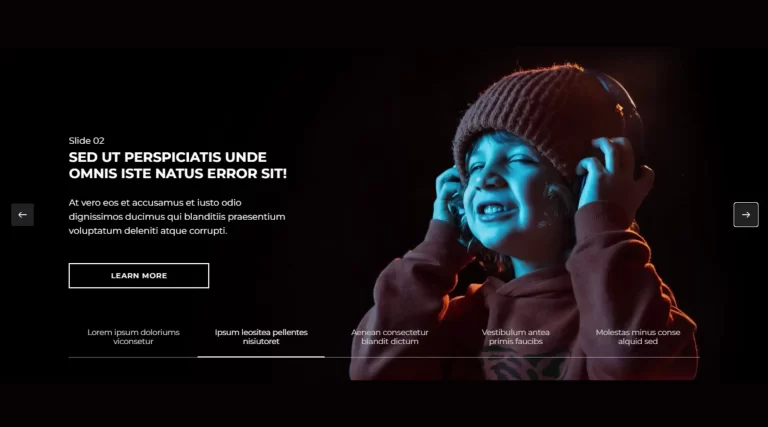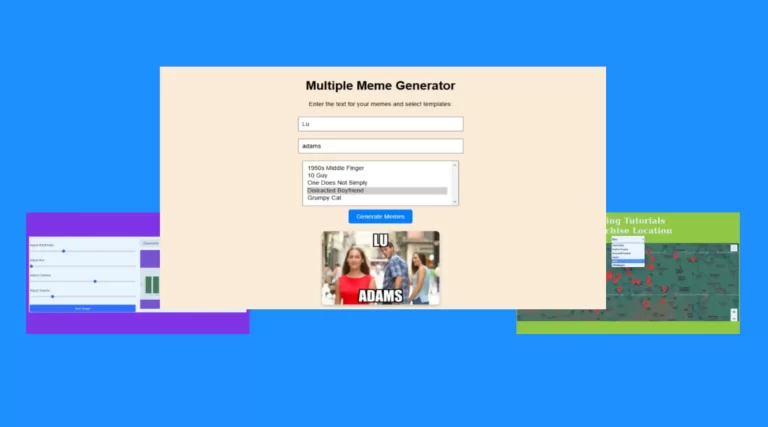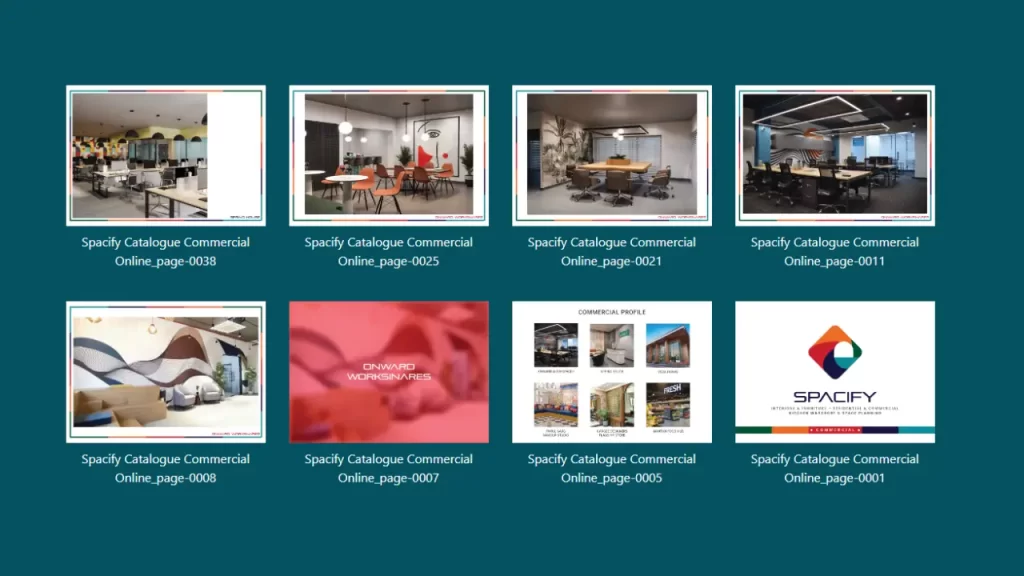
Creating a dynamic lightbox gallery in php is a great way to interactively display images on your website. This tutorial will guide you in creating a dynamic lightbox gallery using HTML, CSS, and some JavaScript libraries. You’ll also learn how to dynamically integrate functionality by retrieving data from a database, making it easy to update the gallery.
What is Dynamic Lightbox Gallery in PHP?
Lightbox Gallery is a design feature that allows users to click on an image thumbnail, enlarge it, and view it in an overlay. The background is usually dimmed to focus attention on the displayed image. This feature is widely used in image portfolios, e-commerce websites, and personal blogs.
Prerequisites
To create a lightbox gallery using HTML and CSS, you will need:
- Basic knowledge of HTML and CSS.
- A web server with PHP support.
- A database to store image details.
- Image files to populate the gallery.
Step by step guide dynamic lightbox gallery in php
Database structure and SQL dump for image lightbox gallery
To integrate dynamic lightbox gallery in php with a database, you will need a table to store image details. Here is the complete SQL dump that can be imported into phpMyAdmin or any MySQL database interface to create and populate the database.
-- Create the database
CREATE DATABASE IF NOT EXISTS `imagelightbox`;
-- Use the created database
USE `imagelightbox`;
-- Create the `images` table
CREATE TABLE IF NOT EXISTS `images` (
`id` int(11) NOT NULL AUTO_INCREMENT,
`images` varchar(255) NOT NULL,
`title` varchar(255) NOT NULL,
`date` date NOT NULL,
PRIMARY KEY (`id`)
) ENGINE=InnoDB DEFAULT CHARSET=latin1;
-- Insert initial data into the `images` table
INSERT INTO `images` (`id`, `images`, `title`, `date`) VALUES
(1, 'Spacify Catalogue Commercial Online_page-0038.jpg', 'Spacify Catalogue Commercial Online_page-0038', '2024-12-23'),
(2, 'Spacify Catalogue Commercial Online_page-0025.jpg', 'Spacify Catalogue Commercial Online_page-0025', '2024-12-23'),
(3, 'Spacify Catalogue Commercial Online_page-0021.jpg', 'Spacify Catalogue Commercial Online_page-0021', '2024-12-23'),
(4, 'Spacify Catalogue Commercial Online_page-0011.jpg', 'Spacify Catalogue Commercial Online_page-0011', '2024-12-23'),
(5, 'Spacify Catalogue Commercial Online_page-0008.jpg', 'Spacify Catalogue Commercial Online_page-0008', '2024-12-23'),
(6, 'Spacify Catalogue Commercial Online_page-0007.jpg', 'Spacify Catalogue Commercial Online_page-0007', '2024-12-23'),
(7, 'Spacify Catalogue Commercial Online_page-0005.jpg', 'Spacify Catalogue Commercial Online_page-0005', '2024-12-23'),
(8, 'Spacify Catalogue Commercial Online_page-0001.jpg', 'Spacify Catalogue Commercial Online_page-0001', '2024-12-23');
-- Ensure the `id` column auto-increments correctly
ALTER TABLE `images`
MODIFY `id` int(11) NOT NULL AUTO_INCREMENT, AUTO_INCREMENT=9;
-- Commit the transaction
COMMIT;
Explanation of the SQL Dump
- Database Name: The database is named
imagelightbox. - Table Name: The table is named
imagesand contains the following columns:id(Primary Key, Auto Increment): A unique identifier for each image.images(VARCHAR): The file name of the image.title(VARCHAR): The title of the image, which appears in the gallery.date(DATE): The upload date of the image.
- Sample Data: The
INSERT INTOstatement populates the table with example image data.
- Set Up the HTML Structure
The HTML file contains the basic structure of the lightbox gallery. Here are the details:
- Header: A title for the gallery.
- Container: A responsive grid layout for the images.
- Lightbox Overlay: A modal to display the selected image in full-screen mode.
2. CSS Styling for the Lightbox
CSS styles ensure that the gallery looks attractive and the lightbox functionality works effectively. Some major styles include:
- Responsive Grid: Use flexbox or grid for dynamic layout.
- Lightbox Modal: Center the enlarged image and add a dark background overlay.
body {
background-color: #055160;
}
.lightBox {
display: none;
position: fixed;
top: 0;
left: 0;
width: 100%;
height: 100%;
background: rgba(0, 0, 0, 0.8);
z-index: 9999;
justify-content: center;
align-items: center;
}
.lightBox img {
max-width: 90%;
max-height: 90%;
border: 2px solid white;
}
.lightBox .close {
position: absolute;
top: 20px;
right: 20px;
background: white;
border: none;
font-size: 20px;
cursor: pointer;
padding: 5px 10px;
}
Integrate content for dynamic lightbox gallery in php
Dynamically fetch image data from the database and present it as part of the gallery. Use the following PHP script:
<?php
$conn = mysqli_connect("localhost", "root", "", "imagelightbox");
if (!$conn) {
die("Connection Failed: " . mysqli_connect_error());
}
$sql = "SELECT images, title FROM images";
$result = mysqli_query($conn, $sql);
while ($row = mysqli_fetch_assoc($result)) {
?>
<div class="col-lg-3 col-md-4 col-sm-6 mb-4">
<div class="gallery">
<a href="images/<?php echo $row['images']; ?>" class="big">
<img decoding="async" src="images/<?php echo $row['images']; ?>" alt="<?php echo htmlspecialchars($row['title']); ?>" class="gImg img-fluid" style="width: 100%; cursor: pointer;">
</a>
<p class="text-center mt-2 text-white"> <?php echo htmlspecialchars($row['title']); ?> </p>
</div>
</div>
<?php
}
?>
- Connect to a MySQL database.
- Retrieve image paths and titles from a table.
- Use a loop to render HTML dynamically for each image.
Add JavaScript for Interactivity
To make a lightbox gallery interactive, integrate a JavaScript library like SimpleLightbox.
<script src="https://code.jquery.com/jquery-3.6.0.min.js"></script>
<script src="https://cdnjs.cloudflare.com/ajax/libs/simplelightbox/2.12.1/simple-lightbox.jquery.min.js"></script>
<script>
$(function(){
var gallery = $(".gallery a").simpleLightbox({
navText: ['‹', '›']
});
});
</script>
- Use jQuery for easy DOM manipulation.
- Start SimpleLightbox for seamless transitions between images.
Benefits of a Lightbox Gallery
- Enhanced User Experience: Users can focus on one image at a time.
- Responsive Design: The gallery adjusts to different screen sizes.
- SEO Benefits: Proper alt tags and image titles improve search engine rankings.
Conclusion
Creating a dynamic lightbox gallery using php is fun and rewarding. This step-by-step guide covers everything from setting up HTML structure to bringing in dynamic content with PHP and enhancing interactivity using JavaScript. By paying attention to SEO, you can ensure that your gallery not only looks great but also performs well in search engine rankings.
Dynamic Lightbox Gallery
Send download link to: